Scanning Documents Guide
Posted: 23-11-2021 | by Webmaster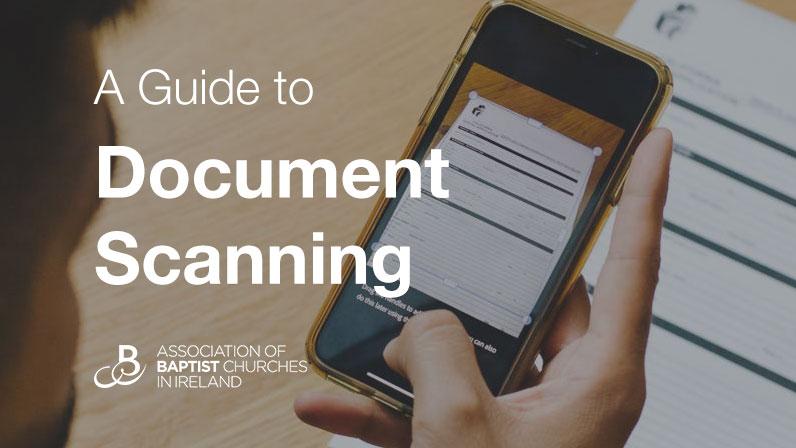
How to scan a Document
Have you ever needed to return a paper form but never have stamps around? It's easy to scan your paper forms so they can be returned by email to the ABCI Office.
There are various ways to scan a paper document.
 1: Traditional "Flat Bed" Scanner
1: Traditional "Flat Bed" Scanner
The traditional method is with a "flat top" Scanner usually on the top of a desktop printer and connected to your laptop or desktop computer. If you are familiar with this, then work away; Scan your documents and save them as a PDF file.
 2: Microsoft One Drive - Phone App
2: Microsoft One Drive - Phone App
If you have a Microsoft Account, you may already have or can download the OneDrive App. The App has a feature to allow you to scan documents into your OneDrive Storage account whilst trimming away any unwanted background.
Check out the Video and Instructions at:
support.microsoft.com/en-us/office/scan-sign-and-share-documents
 3: Google Drive - Phone App
3: Google Drive - Phone App
Google also provide a document scanning feature through their Google Drive App, So if you are a Google/Android user you should already have this facility to hand.
Follow the instructions at:
https://support.google.com/drive/answer/3145835?hl=en-GB&co=GENIE.Platform%3DAndroid
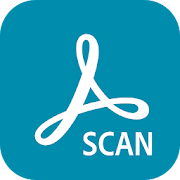 4: Adobe Scan - Alternate (Free) Scanning App
4: Adobe Scan - Alternate (Free) Scanning App
Adobe also have a Scanning App available for Free download from Google Play and Apple Store
This works in a similar fashion to the OneDrive and Google Drive Apps.
https://apps.apple.com/gb/app/adobe-scan-pdf-scanner-ocr/id1199564834
https://play.google.com/store/apps/details?id=com.adobe.scan.android&hl=en_GB&gl=US
Sending Scanned Documents by Email
When you have scanned your documents and saved them as PDF's on your device, you can send these by email to abc@thebaptistcentre.org.
![]() Find and select your scanned document in your "Files" folder on your device then use the "Share" option and choose your Email App icon. Your Mail app should open to compose a new Email with your document already attached.
Find and select your scanned document in your "Files" folder on your device then use the "Share" option and choose your Email App icon. Your Mail app should open to compose a new Email with your document already attached.
Enter the office email address, (abc@thebaptistcentre.org) in the "To" field then clearly state in your email who you are, your church and any other relevant information.
If you need any more help or advice please do not hesitate to give us a call on 028 9261 9267